InsiQual Viewer Instructions
STEP 1
Install the adobe connect application using one of the following links
- For Windows: http://www.adobe.com/go/Connectsetup
- For Mac: http://www.adobe.com/go/ConnectSetupMac
- For iOS/iPhone/iPad https://apps.apple.com/us/app/adobe-connect/id430437503
- For Android https://play.google.com/store/apps/details?id=air.com.adobe.connectpro
For the best experience please use a desktop or laptop computer with a wired high speed connection.
STEP 2
Once the you have installed adobe connect application you can now open the Observer link you were sent in a web browser window. If you were sent multiple links verify you are logging into the appropriate session by checking the session date and time.

STEP 3
Complete the website fields entering your first & last name and email address
Then click START SESSION.
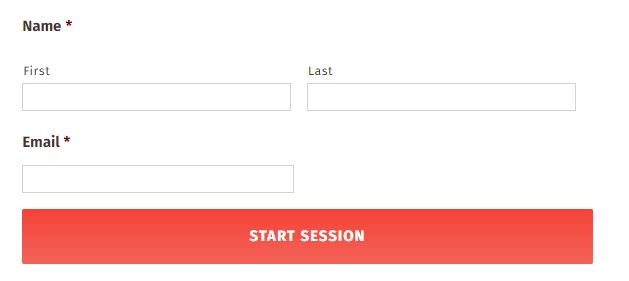
STEP 4
Upon entering the room you will be prompted to join the meeting audio. As a view of the session you do not
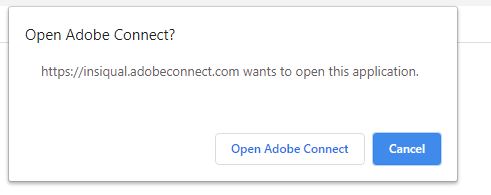
STEP 5
Once adobe connect opens you will be prompted to join the audio conference. As you are just observing you want to select the Listen Only option on the bottom right of the box.
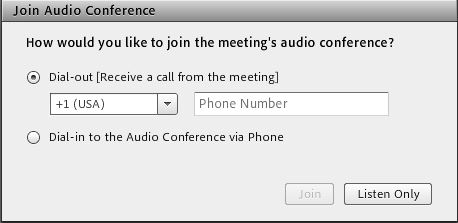
STEP 6
Now you are able to view the session and you can adjust your device/computer volume as needed.
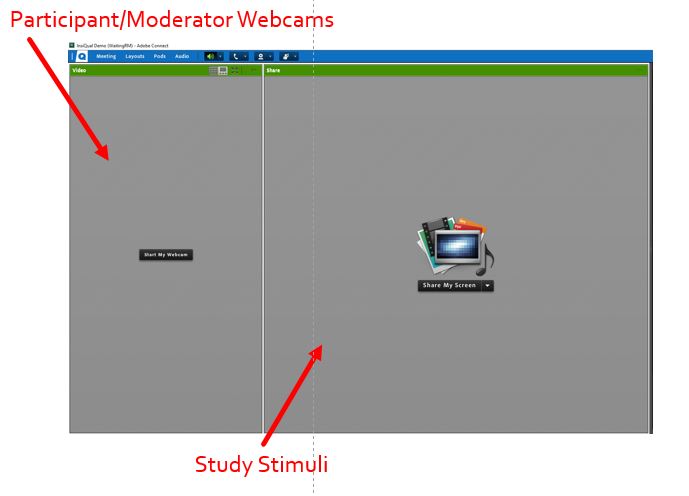
Need Assistance
If you need any assistance in getting setup before or during the session please reach out to us.
